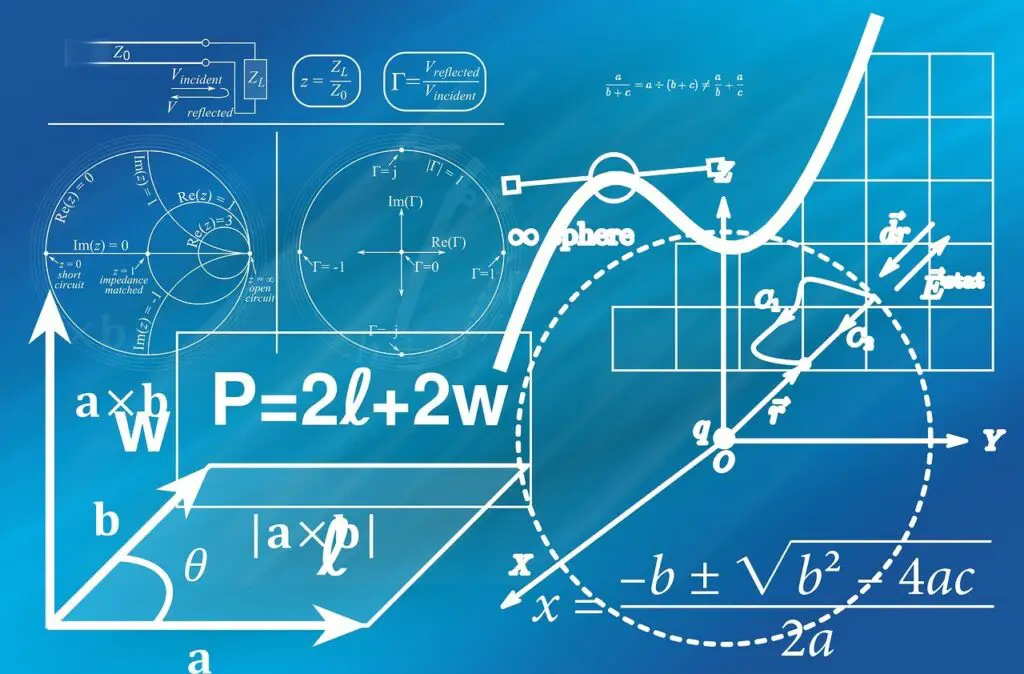UCAT CALCULATOR SIMULATOR
The UCAT calculator is an important tool to master in order to save time in your exam. Practice with this tool and explore the various different functionalities and how you can use them to increase your efficiency and give yourself more time!
- WHEN TO
- HOW TO
- CALC OR BRAINS
This calculator is a close model of what you will use in the real exam. The UCAT website has a calculator of their own however a lot of the keyboard buttons don’t work as they would in the real test. This is my attempt at replicating how i believe the calculator works in the exam.
You may use the mouse or keyboard to control the calculator. In order to save time, learn the keyboard controls.
This calculator is available to students on the Decision Making subtest, and the Quantitative Reasoning subtest.
It is however important to use it sparingly as it can be quite slow and clunky in the real exam. If you need to multiply or add numbers, a bit of mental maths or whiteboard scribbling goes a long way to save time!
Only use for specific answers involving decimal points where the answer options are too close to make an educated guess.
TI-108
FAQ
Most frequent questions and answers
Some keys can only be triggered by using a mouse on the calculator while others can be triggered from a keyboard click as well.
|
Keyboard shortcut |
Action |
|
minus key (-/_) |
Subtract |
|
Shift + Plus key (=/+) |
Add |
|
Shift + 8 |
Multiply |
|
Divide key (/) |
Division |
|
Enter key |
Equals (=) |
|
Backspace key |
ON/C |
|
Full-stop key |
Decimal point |
The remaining buttons are mouse click triggered.
1. There is no answer function – You need to write down all your previous answers.
2. There is an M+ function – It enables you to do answer storage. To save a number, click M+ and the number will be saved under MRC. If you need to recall the number press MRC. M+ and M- add and subtract the present value from the stored memory value respectively.
3. There is no power function – To do 8 cubed you should do 64 x 8 to save time in a test.
4. There are two navigation methods. You can navigate using the mouse or alternatively by typing numbers into the keypad.
5. It takes time to use the calculator. Calculating is slow, so try to estimate or use mental maths wherever possible.
6. Calculators during revision. There is another calculator available on the UCAT Website – which you may choose to use instead! Do not practice with a scientific handheld calculator. Occasionally an iPhone calculator can be beneficial for practice.
This is based on the TI-108 calc used by the UCAT consortium in the Decision Making and Quantitative Reasoning sections.
This is by no means the official calculator endorsed by the UCAT consortium or Texas Instrument.
This calculator is simply a personal project to make a calculator with limited features such as the one on the UCAT, which closely resembles the one seen on test day, both in functionality and aesthetics.
Use at your own risk.
|
Keyboard shortcut |
Action |
|
Alt + N |
Next |
|
Alt + P |
Previous |
|
Alt + F |
Flag |
|
Alt + A |
Review all questions |
|
Alt + V |
Review flagged questions |
|
Alt + I |
Review incomplete questions |
|
Alt + S |
Return to review screen |
|
Alt +E |
End review |
No updates are scheduled for this page.
We however plan on integrating the calculator into future app interfaces where you will answer questions in timed conditions and have the calculator available to use.